Block Malicious DNS Queries
In this guide we'll walk through how to configure custom DNS resolvers in your Firezone account to block malicious or unwanted DNS queries.
This is commonly used by organizations to improve Internet security across their workforce. Blocking malicious DNS queries can prevent malware from communicating with command and control servers and reduce the risk of phishing attacks.
Prerequisites
- A Firezone account. Sign up here if you don't have one already.
- Firezone Client installed on the devices you want to protect. The Firezone Client must be installed and signed in for this configuration to take effect. See our installation guides for each platform here.
Step 1: Choose a resolver to use
You'll first need one or more DNS resolvers to use. See the table below for examples of some popular providers that offer malware-blocking and privacy-focused DNS resolvers for public use:
| Provider | DNS filtering IP(s) |
|---|---|
| Cloudflare | 1.1.1.2, 1.0.0.2, 2606:4700:4700::1112, 2606:4700:4700::1002 |
| Quad9 | 9.9.9.11, 149.112.112.11, 2620:fe::11, 2620:fe::fe:11 |
| Comodo Secure DNS | 8.26.56.26, 8.20.247.20 |
| dns0.eu | 193.110.81.9, 185.253.5.9 |
| CleanBrowsing Security Filter | 185.228.168.9, 185.228.169.9, 2a0d:2a00:1::2, 2a0d:2a00:2::2 |
| NextDNS | Varies. See NextDNS for more information. |
Each provider blocks different domains. We recommend testing a few providers to see which one works best for you.
Step 2: Add the resolver in Firezone
- Sign in to your Firezone account and navigate to
the
Settings -> DNStab. - Add each of the IP addresses of the DNS resolvers you want to use in the Client DNS section.
- Click Save to apply the changes. The Firezone Clients will automatically update their configuration to use the new DNS resolvers.
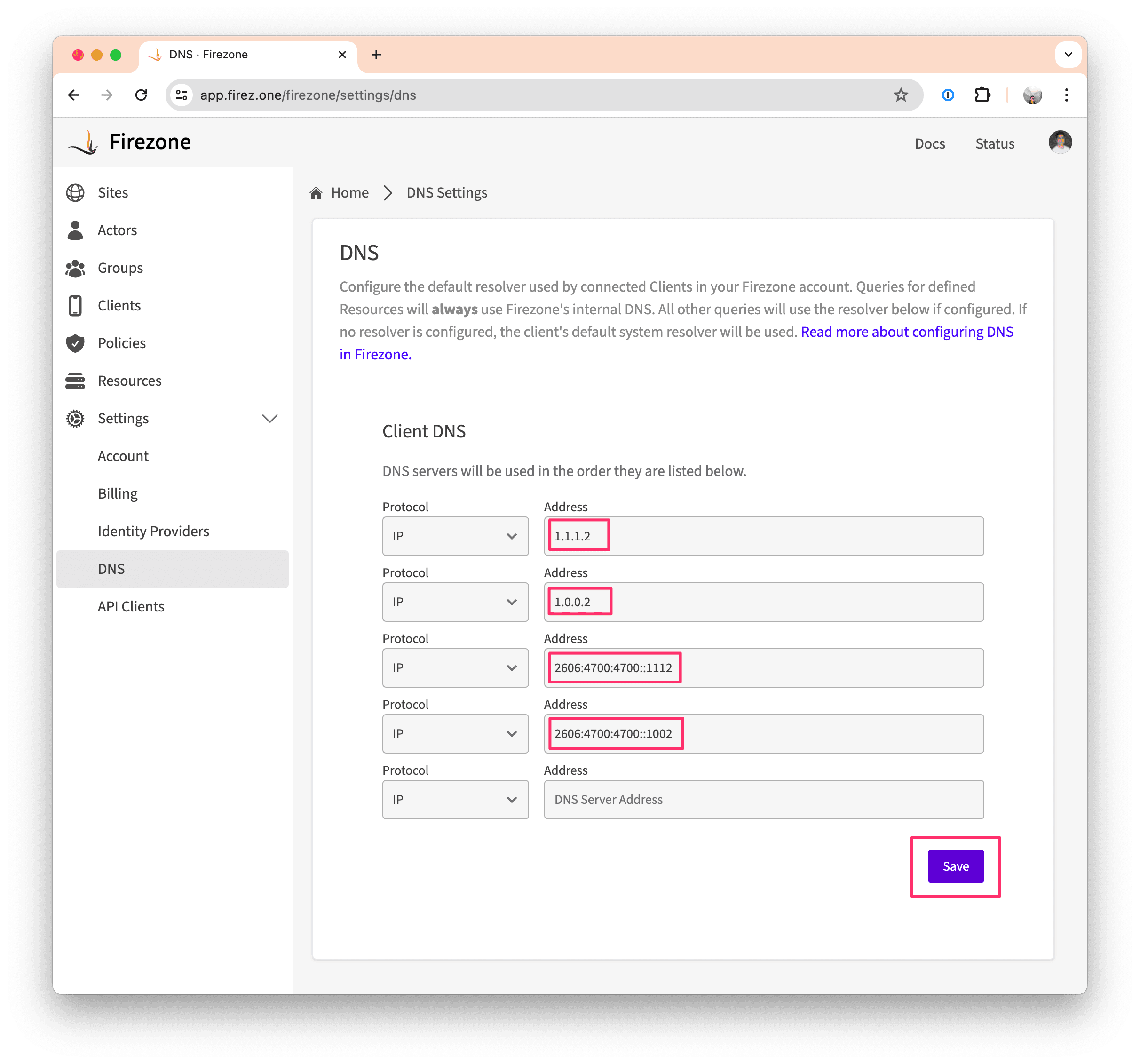
Firezone only supports upstream resolvers available over UDP/53. See this GitHub issue if you need support for DNS-over-HTTPS (DoH) or DNS-over-TLS (DoT) resolvers.
Step 3: Verify
You can verify that DNS is being filtered by querying a known malicious domain
from a device with the Firezone Client signed in and checking if you receive an
answer of 0.0.0.0 or NXDOMAIN.
For example, the zeustracker.abuse.ch domain is associated with the Zeus
botnet and is commonly blocked by many DNS providers:
> dig zeustracker.abuse.ch
; <<>> DiG 9.10.6 <<>> @1.1.1.1 zeustracker.abuse.ch
; (1 server found)
;; global options: +cmd
;; Got answer:
;; ->>HEADER<<- opcode: QUERY, status: NXDOMAIN, id: 63245
;; flags: qr rd ra ad; QUERY: 1, ANSWER: 0, AUTHORITY: 1, ADDITIONAL: 1
;; OPT PSEUDOSECTION:
; EDNS: version: 0, flags:; udp: 1232
;; QUESTION SECTION:
;zeustracker.abuse.ch. IN A
;; AUTHORITY SECTION:
abuse.ch. 300 IN SOA ns-cloud-d1.googledomains.com. cloud-dns-hostmaster.google.com. 2 21600 3600 259200 300
;; Query time: 256 msec
;; SERVER: 100.100.111.1#53(100.100.111.1)
;; WHEN: Thu Apr 18 08:05:28 PDT 2024
;; MSG SIZE rcvd: 142
If you're using one of the Cloudflare filtering resolvers mentioned above,
you can test with malware.testcategory.com which Cloudflare provides to check
if DNS filtering is working correctly:
> dig malware.testcategory.com
; <<>> DiG 9.10.6 <<>> @1.1.1.2 malware.testcategory.com
; (1 server found)
;; global options: +cmd
;; Got answer:
;; ->>HEADER<<- opcode: QUERY, status: NOERROR, id: 57424
;; flags: qr rd ra; QUERY: 1, ANSWER: 1, AUTHORITY: 0, ADDITIONAL: 1
;; OPT PSEUDOSECTION:
; EDNS: version: 0, flags:; udp: 1232
; OPT=15: 00 10 ("..")
;; QUESTION SECTION:
;malware.testcategory.com. IN A
;; ANSWER SECTION:
malware.testcategory.com. 60 IN A 0.0.0.0
;; Query time: 52 msec
;; SERVER: 100.100.111.1#53(100.100.111.1)
;; WHEN: Thu Apr 18 08:02:34 PDT 2024
;; MSG SIZE rcvd: 75
Need additional help?
Try asking on one of our community-powered support channels:
- Discussion forums: Ask questions, report bugs, and suggest features.
- Discord server: Join discussions, meet other users, and chat with the Firezone team
- Email us: We read every message.